How to update a WPZOOM theme
All purchases from WPZOOM offer you a license key that you can enter on your website to enable easy theme updates. This feature is available beginning with WPZOOM Framework version 1.8, so if you are currently using an older version of the framework please update it first.
If you’ve purchased the All Themes Package, then you will get 1 license key which you can use to activate any of your themes:
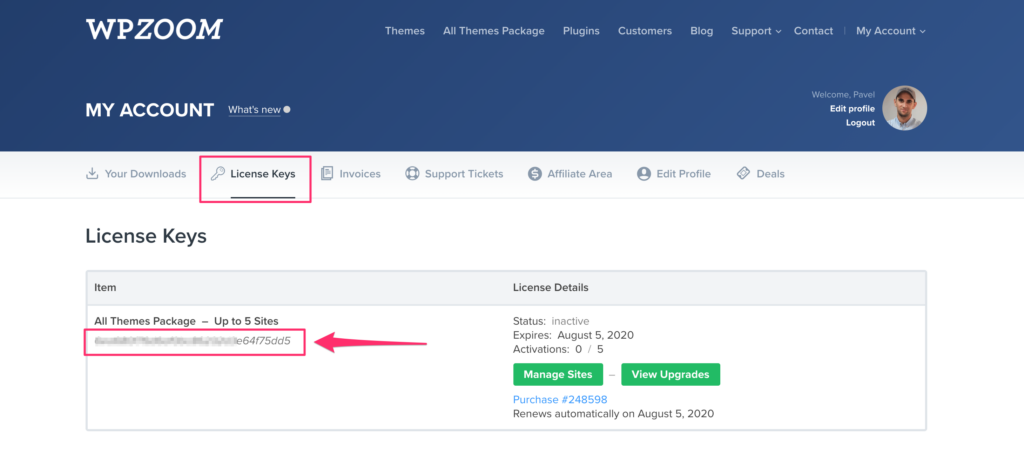
If you’ve purchased the All Themes Package before August 5, 2019 then you will get a license for each theme individually, so make sure to use the key for a specific theme, not the general key for the package.
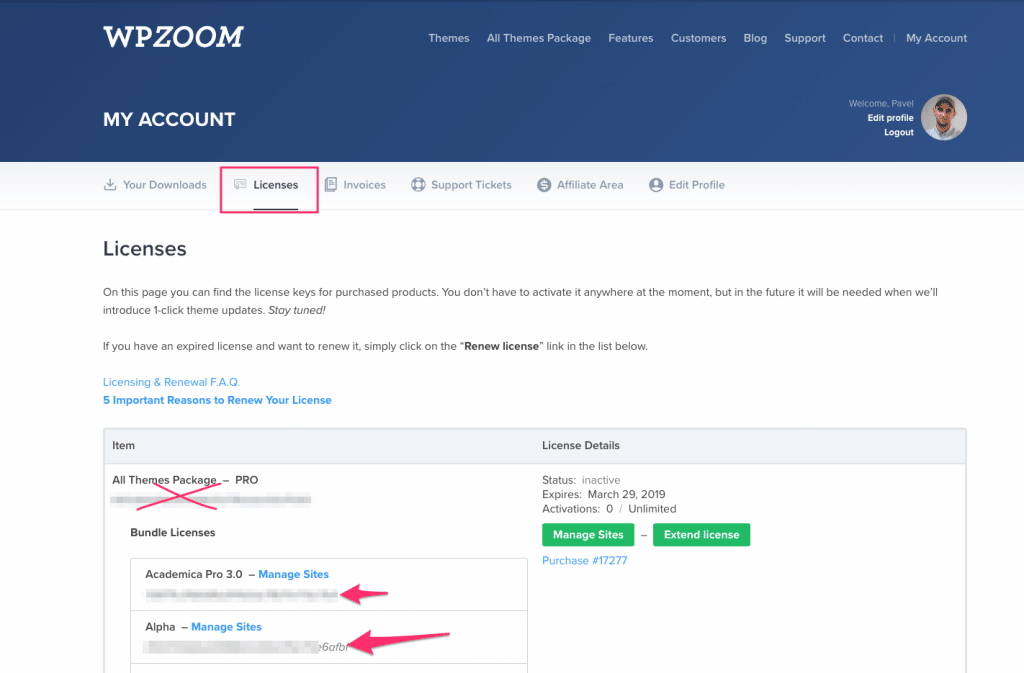
Old purchases of All Themes Package include a license key for each theme
Activate your License Key
All you have to do is to enter your license key which you can get on the Licenses page, in the WPZOOM > Theme License page.
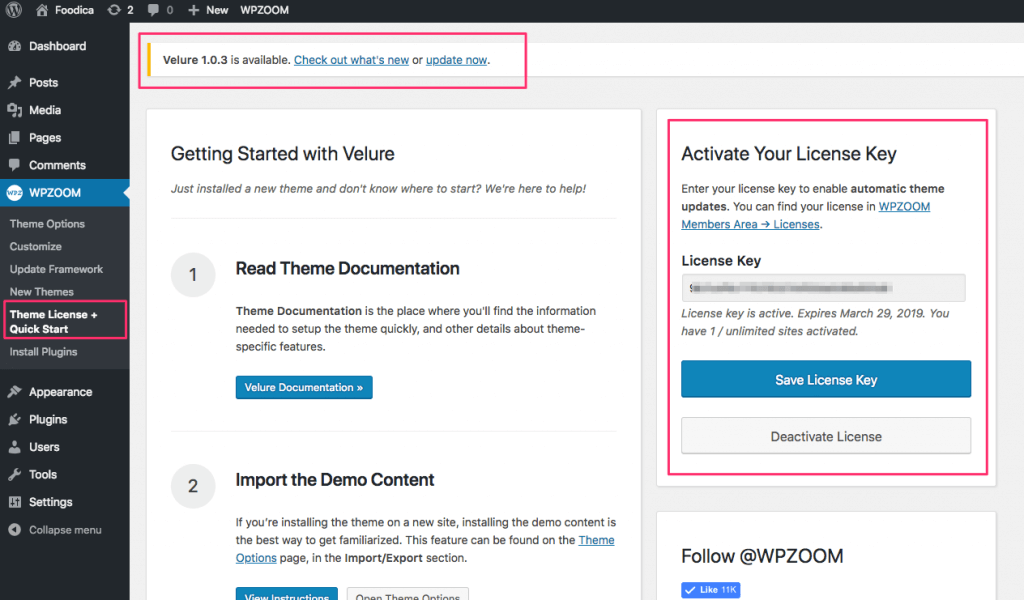
It’s important to click on the green Activate License button after adding your license key. If you don’t click on it, then the license key will not be activated:
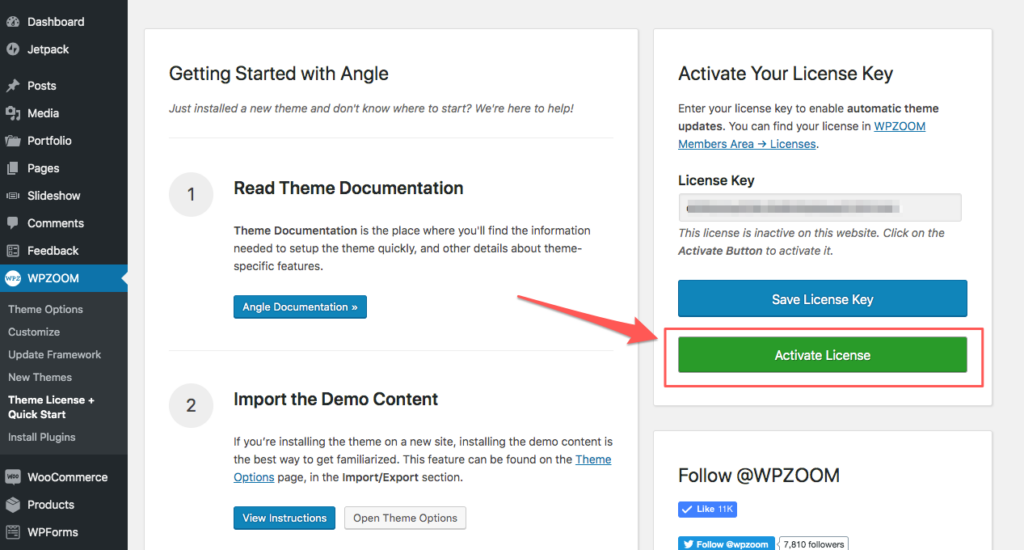
Once the license key was activated, when a theme update will be available in the future, you’ll be able to update the theme with a click of a button.
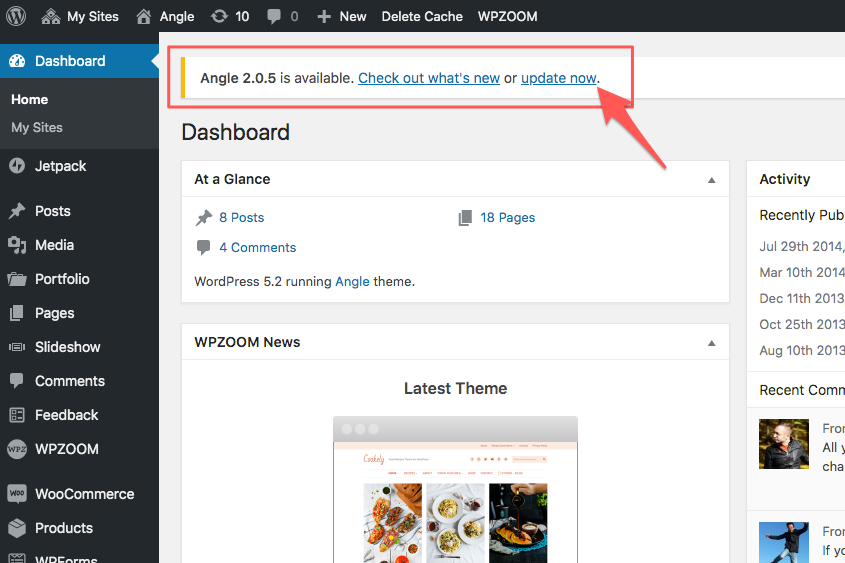
If you don’t have the WPZOOM > Theme License page, then you need to first update the framework of your theme to the latest version and then setup the automatic updates.
Read Also:
How many sites can I use WPZOOM themes on?
How to Update Manually a WPZOOM Theme
1-Click Theme Updates Troubleshooter
There are some cases when license keys can’t be activated:
- License keys can’t be activated if the Name of the theme was changed in the style.css file.
- License keys can’t be activated if the theme folder was renamed.
We recommend you to create a Child Theme if you want to make changes in theme files.